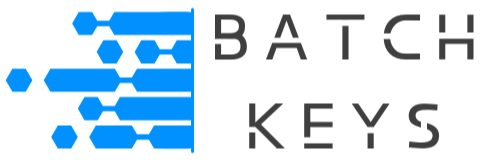Quick Start #
Your keys are stored inside your key library. You can find your key library at Dashboard > Key Library. You can search for keys, activate and deactivate keys individually or in bulk, delete keys individually or in bulk, as well as a few other things.
Search Keys #
To find a key, simply enter it into the search field and hit Search. You can search keys by pasting in an entire key or only a few characters of it.
We recommend pasting in keys instead of typing them to prevent search errors. If a key isn’t showing up, be sure to double check the spelling and remove any empty spaces.
NOTE: Still can’t find a particular key? Make sure you are on page 1 of the key library, as the search sorts the found keys to that page.
Activate Keys Automatically #
We recommend activating keys automatically through the API unless you have a very specific reason not to. See the documentation on using our API to activate keys automatically.
Activate Keys Manually #
If you would like to manually activate a key, and therefor cause the key to send a successful message to your app the first time it’s called, you can do so in the Dashboard.
To activate a single key, click the word “No” under the Activated column that corresponds to the key and a drop down will appear. Select “Yes” and click off the dropdown. The key is now activated.

To bulk activate keys:
- Select all of the keys you want to activate.
- Select “Activate” from the drop down above the list of keys.
- Press Apply.
Your selected keys are now activate.

Deactivate Keys #
You can easily deactivate keys in your Dashboard. This marks them as unused in the Dashboard. Checking the key again using our API will be like checking it for the first time (and the key will be reactivated).
NOTE: If you need to temporarily stop a key from working (such as if an end user fails to pay a subscription but will likely pay in the future), then re recommend deactivating the key. However, if you need to refund a customer and ensure they can no longer use their key, delete the key instead.
To deactivate a single key, click the word “Yes” under the Activated column that corresponds to the key and a drop down will appear. Select “No” and click off the dropdown. The key is now deactivated.
To bulk deactivate keys:
- Select all of the keys you want to deactivate.
- Select “Deactivate” from the drop down above the list of keys.
- Press Apply.
Your selected keys are now deactivate.
Delete Keys #
To clear out old unused keys to reduce the amount of keys under your account you may wish to delete them. We also recommend deleting any keys that were issued to a user who is later refunded or otherwise should no longer be allowed access to your app. This ensures their key will no longer work.

NOTE:
Be extremely cautious deleting keys. Deleted keys are gone forever and cannot be restored, even by administration!
Deleted keys will no longer function. Your customer’s deleted keys will no longer be valid and you will have to issue them new keys. You cannot regenerate the same key twice, so any deleted key is gone forever.
Users are solely responsible for lost keys.
To delete keys:
- Select the keys you want to delete, either individually or in bulk.
- Select “Delete” from the drop down above the list of keys.
- A confirmation popup will appear. Confirm your selection.
Your selected keys are now deleted forever. If you want to delete even more keys at once, see our documentation on bulk deleting keys.
Editing Max Domains/UUIDs #
You can edit the maximum amount of domains and/or UUIDs a key can work with in much the same way.
To change the max domains/UUIDs for a single key, click the number and input a new number. When you click off the new number will be saved.

To bulk edit max domains/UUIDs:
- Select all of the keys you want to edit.
- Select the appropriate dropdown above the list of keys.
- Press Apply.
- A popup will appear, enter your desired number and press Update Maximums.
Your selected keys are now updated with the new number.


Changing Individual License Key Details #
If your prefer to edit a license key’s details individually, click on that key to open its settings.
See our documentation on editing individual key details for more information.