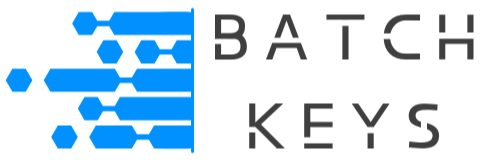To edit an individual key’s details, such as the domains or UUIDs it is assigned to, go to your key library and locate the key. Click the key you want to edit.

Here you can see the details of this unique key.
Clicking on any of the following will allow you to edit that detail:
- Activated
- Maximum Allowed Domains
- Maximum Allowed UUIDs
- Days on Trial/ Limited Time
- Expiration Date
- Tokens Consumed
- Token Limit
- Any individual domain or UUID
In most cases leaving the field blank will clear it completely. Leaving a domain or UUID blank will also erase it permanently.
Adding New Domains/UUIDs #
To add a new domain or UUID, enter it into the appropriate field and press Add. You can add multiple domains/UUIDs at a time by separating them with a comma or a space.
For domains, do not include the URL encode (http://, https://, ftp://, etc). For UUIDs, please do include the “-” hyphen.